Learn Power BI: From Basics to Advanced
Introduction to Power BI
Power BI is a business analytics tool developed by Microsoft. It enables users to visualize data, share insights across an organization, and embed them in apps or websites. Whether you're a beginner or an experienced professional, understanding Power BI can significantly enhance your data analytics skills.
Power BI is part of the Microsoft Power Platform and integrates seamlessly with tools like Excel, Azure, and Teams, making it an ideal choice for enterprises and individuals alike. In this guide, we will explore every aspect of Power BI, from basic concepts to advanced techniques, ensuring you gain a thorough understanding of this powerful tool.
Getting Started with Power BI
Before diving into advanced features, it's crucial to familiarize yourself with the basics:
- Installing Power BI: Download and install Power BI Desktop from the official Microsoft website. Ensure you meet the system requirements for smooth operation.
- Connecting Data Sources: Learn how to connect various data sources such as Excel, SQL databases, and cloud services. Power BI supports over 100 connectors, enabling seamless data integration.
- Understanding the Interface: Explore the layout, including the ribbon, fields pane, and report view. Familiarize yourself with the Home, Data, and Model views to navigate efficiently.
Power Query: Data Transformation Made Easy
Power Query is a data transformation tool within Power BI. It allows you to clean, reshape, and combine data. Whether you're dealing with messy datasets or need to create complex data models, Power Query is indispensable.
- Example Transformation: Remove duplicates, split columns, and change data types effortlessly. Use the "Replace Values" option to standardize data.
- Advanced Transformations: Merge queries, unpivot data, and use custom functions. Learn how to append queries to consolidate data from multiple sources.
Step-by-Step Example:
Suppose you have a dataset with sales data. Here's how you can transform it:
- Open Power Query by clicking "Transform Data."
- Remove rows with missing values using the "Remove Rows" option.
- Split the "Date" column into separate "Year" and "Month" columns for better analysis.
- Group data by "Product Category" and calculate total sales using the "Group By" option.
Data Modeling and Relationships
Data modeling is the backbone of Power BI. Relationships between tables allow you to create cohesive and dynamic reports. By organizing your data into tables and establishing relationships, you can create powerful and interactive dashboards.
- Setting Relationships: Drag and drop fields to connect tables in the Model view. Use primary and foreign keys to ensure accurate connections.
- Cardinality: Understand one-to-one, one-to-many, and many-to-many relationships. Cardinality defines how data flows between tables.
- Star Schema: Optimize your data model using the star schema, which separates fact tables from dimension tables.
Creating Stunning Visualizations
Visualizations are the core of Power BI. Here's how you can create impactful visuals:
- Bar Charts: Compare data across categories. Customize colors, labels, and tooltips for better storytelling.
- Line Charts: Analyze trends over time. Add markers and annotations to highlight key points.
- Pie Charts: Show proportions, such as market share of products, for quick comparisons.
- Maps: Visualize geographical data. Use Filled Maps or ArcGIS Maps for enhanced location-based insights.
- Tree Maps: Display hierarchical data compactly, such as sales by product category or revenue by region.
- Decomposition Tree: Drill down into data across multiple dimensions to uncover insights.
- Custom Visuals: Import visuals from the Power BI marketplace to extend functionality.
DAX (Data Analysis Expressions)
DAX is a formula language used in Power BI for calculations and data analysis. With DAX, you can create measures, calculated columns, and custom tables to unlock advanced analytics. Below are some essential and advanced DAX formulas with examples:
Basic DAX Formulas:
- DATE: Create a date value from year, month, and day. Example:
DATE(2025, 3, 8) - TODAY: Get the current date. Example:
TODAY() - EOMONTH: Find the last day of the month. Example:
EOMONTH(TODAY(), -1)(Last day of the previous month) - YEAR: Extract the year from a date. Example:
YEAR(TODAY())
Advanced DAX Formulas:
- CALCULATE: Modify a measure with filters. Example:
CALCULATE(SUM(Sales[Amount]), Sales[Region] = "West") - IF: Create conditional expressions. Example:
IF(Sales[Amount] > 1000, "High", "Low") - DATEDIFF: Calculate the difference between two dates. Example:
DATEDIFF(Order[OrderDate], TODAY(), DAY) - FORMAT: Format values. Example:
FORMAT(Sales[Amount], "Currency") - ADDCOLUMNS: Add calculated columns to a table. Example:
ADDCOLUMNS(Sales, "Profit Margin", [Profit] / [Revenue])
Advanced Topics
Row-Level Security (RLS):
Control access to data based on user roles. Define roles in Power BI Desktop and test them before deploying to the service.
Deployment and Workspaces:
Learn to publish reports, manage workspaces, and collaborate effectively. Create apps to share collections of dashboards and reports with users.
Power BI Copilot:
Leverage AI to enhance your data insights and automate repetitive tasks. Use natural language queries to explore data intuitively.
Ready to master Power BI? Join our detailed courses at Vizonis Academy.
Start Learning Today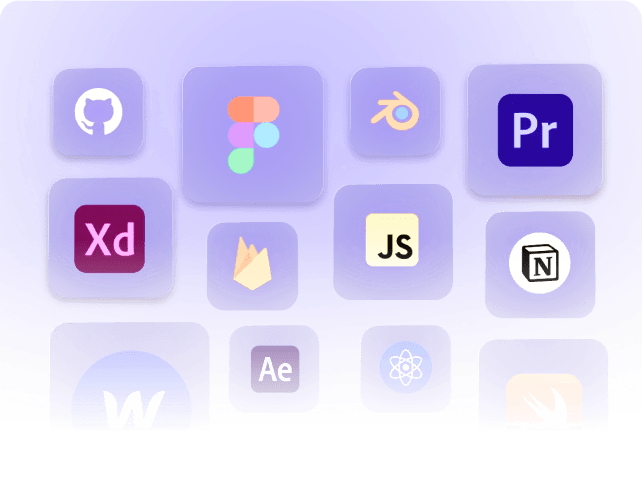
Post directly or import your works (designs, articles, illustrations, git repositories, etc) from other platforms .
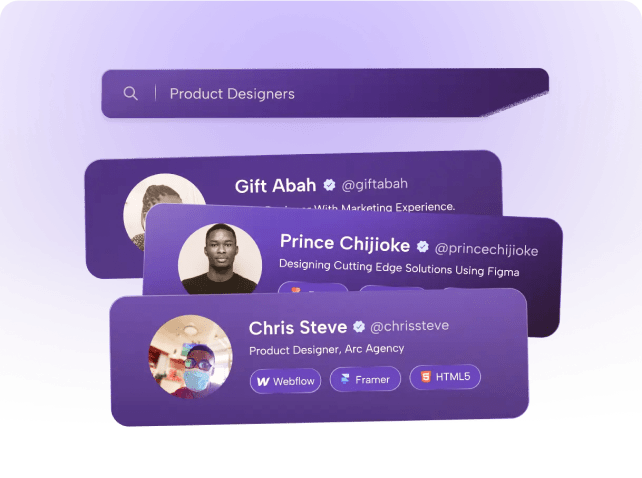
Discover people with similar and diverse talents, follow them to see their latest projects, start a chat to make new friends.
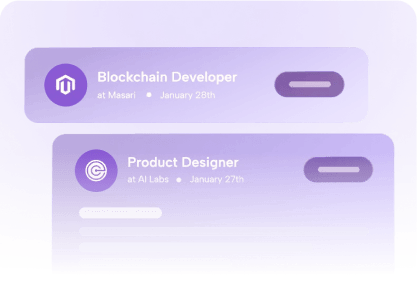
Jobs
Receive real-time updates on job availability straight to your timeline. Experience a seamless application process with quick and easy steps.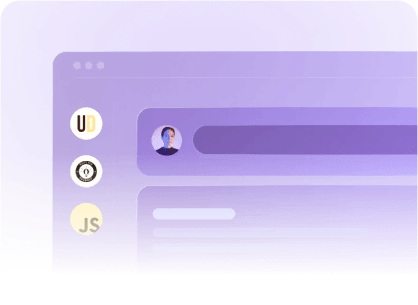
Community
Establish meaningful connections with tech enthusiasts who share your interests, exchange knowledge, and collaborate to foster mutual growth.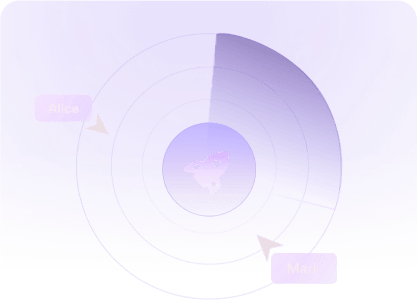
Collabs
Extend an invitation to other innovative minds to collaborate on your endeavours, or explore and become a valuable part of exciting projects.